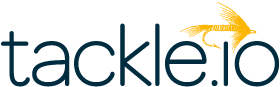How to Navigate Reseller Private Offer Plans for GCP Success
What if I told you there’s a hidden avenue to greater Google Cloud revenue, but most ISVs miss it because of paperwork?
Here’s the reality: Google’s Marketplace Channel Private Offers (MCPOs) are a goldmine for ISVs working with resellers… if you can navigate the permissions maze. The good news? We’ve cracked the code.
In this guide, you’ll learn how to:
- Avoid common permission pitfalls
- Set up offers in half the time
- Turn reseller partnerships into recurring continuous revenue streams
Let’s demystify MCPOs together.
Why MCPOs deserve a spot in your GTM strategy ☁️
Look, we get it—another acronym to learn. But ‘MCPO’ is worth committing to memory because they’re your shortcut to:
- Committed spend that actually gets used
- Revenue that doesn’t rely on your sales team’s cold outreach
- Reseller relationships that scale
There is some setup to consider—ISVs need to be aware of several permissions, workflow considerations, and requirements. While this is an evolving process that may change in the future, it’s important to know how MCPOs work today so you can take advantage of this motion.
Let’s dive into how.
Your no-sweat guide to RPOP
ISVs must create a Reseller Private Offer Plan (RPOP) to sell to customers with resold billing accounts in GCP. These plans function similarly to resale authorizations on AWS Marketplace.
Previously, Google let you do this through the direct private offer process. However, attempting to extend a direct private offer to a resold Google billing account (called a sub-billing account) now triggers this message:
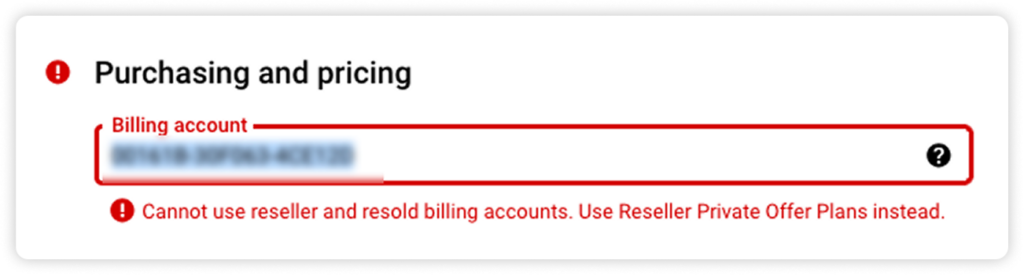
When this happens, you’ll need to:
- Navigate to the Reseller private offer plans page within Google Cloud Producer Portal
- Select their organization from the dropdown, which requires specific permissions (as shown below)
- Click the Select button to proceed

Pro Tip: If you can’t access this page or receive an error message when attempting to access it:
- Your organization may need to sign an updated agreement with Google Cloud Marketplace
- You may require additional permissions (only adjustable by Google Cloud Administrators)
- Permissions can be configured on the IAM & Admin page (Google Admins can see this page for more information)
Create an RPOP like a pro
Once you’re on the RPOP page, you can:
- Create a new RPOP by clicking the large blue CREATE PLAN button
- Choose to either create a new plan or amend an existing one
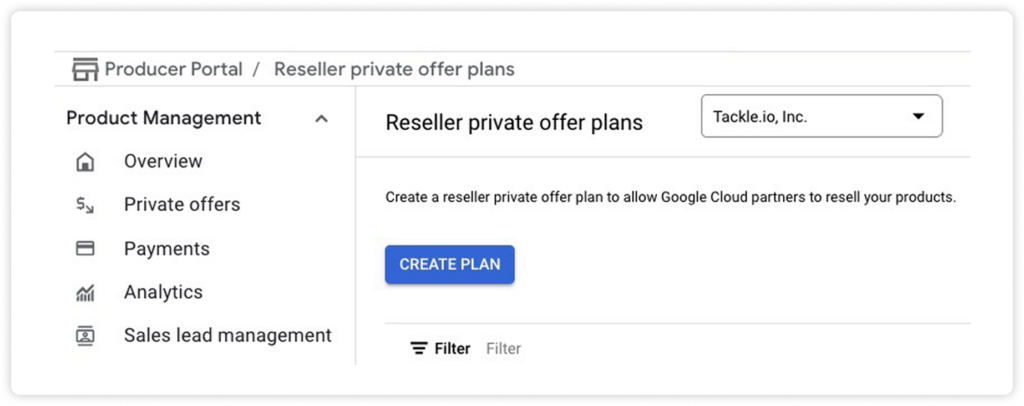
The RPOP creation page resembles the direct private offer page, with a few key differences:
- Scope must be set to Single use to track the offer within the Tackle Platform
- Entering the billing subaccount auto-populates the reseller name on the right-hand side of the page for your reference
- Optional fields let ISVs add notes and reseller agreements which allow ISVs to send information to the reseller partner (visible only to partners and not to the end buyer)
What happens after you hit publish 📈
Once a reseller private offer plan is created and published, the reseller partner will be alerted via their Google Cloud Partner page that there is a new plan waiting for acceptance.
You should then associate this new reseller private offer plan into Tackle for tracking, notification of activity by the end user, and receipt of the new order notification once accepted. You can do this by copying the plan ID of the RPOP created in Google into a new partner offer record within Tackle Offers.To streamline your MCPO process, reach out to us at sales@tackle.io to get connected with our Google Marketplace experts.
MCPO frequently asked questions 🙋
When is a MCPO / reseller private offer plan needed?
ISVs will need to extend a reseller private offer plan when the end buyer has a sub-billing account through a reseller partner.
What is the customer identifier for MCPOs?
Google sub-billing account ID. The reseller partner (who will have their own parent billing account) may own one or many sub-billing accounts which are specifically provisioned for resold customers (as opposed to each customer owning their own independent billing account).
How is pricing set on a reseller plan?
You may either enter a specific price directly or optionally input list price along with a discount to send to the reseller partner. ISVs will not see end buyer pricing
What permissions are needed?
Commerce Business Enablement Configuration View and Commerce Business Enablement Configuration Admin.
Are edits allowed after an authorization has been created?
Yes, edits/amendments are allowed to be sent to the reseller partner for acceptance via the private offer plan page if the reseller partner has not yet published an offer to the end buyer.
What are the reseller private offer plan statuses?
- Draft—plan hasn’t been published (only visible to ISV)
- Created—plan sent for acceptance
Accepted—plan accepted - Ready to use—plan is available for use (current date > plan start date)
- Used—once the reseller partner creates an offer and it is accepted, the plan is marked as Used
- Expired—the plan is not available for use (current date > plan end date)
Do ISVs have visibility on the private offer reseller partners send to the end buyer?
Yes. The private offer the reseller partner extends to the end buyer is visible once it has been created by viewing it in the Private Offers section of Google Cloud Marketplace Producer Portal.